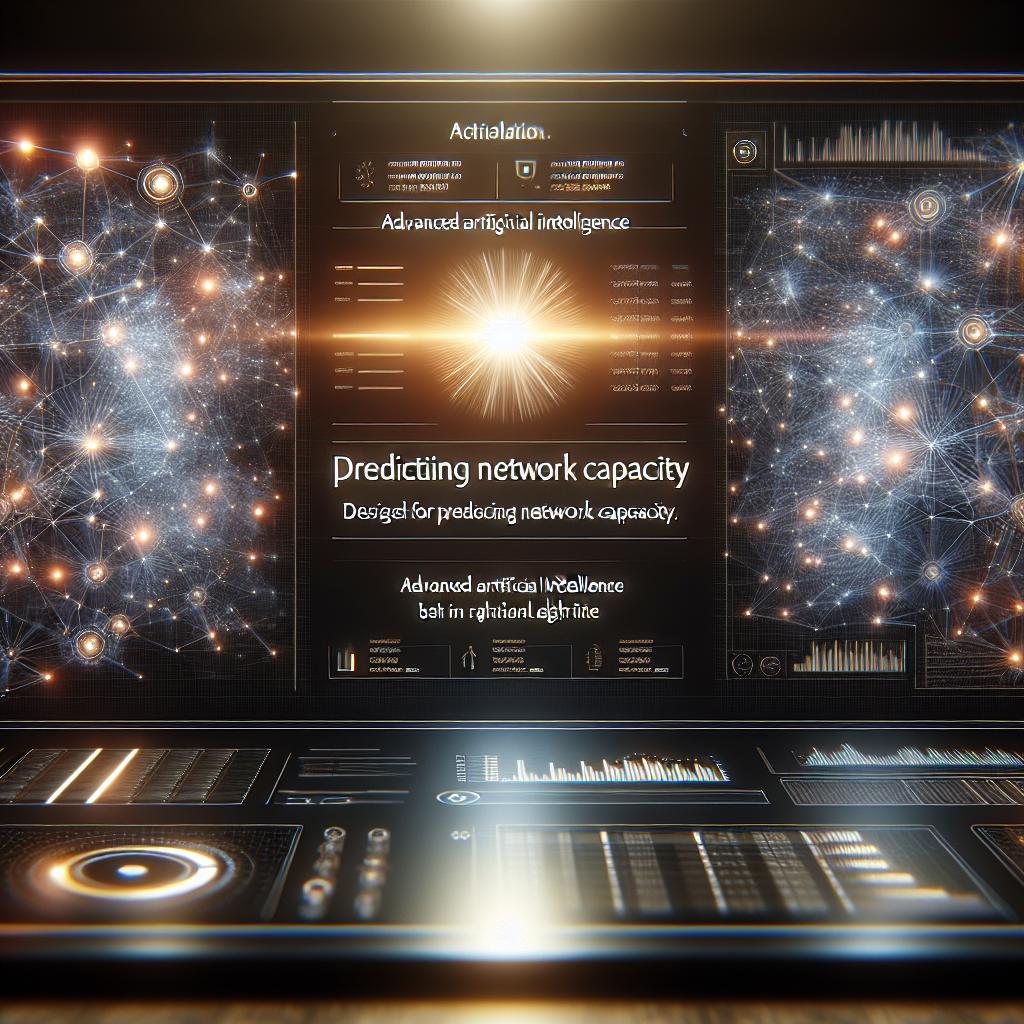When working to ensure your network is robust and responsive, establishing and tracking performance baselines is an essential first step. In this blog, I’ll walk you through how a user leverages the Quantum Network Monitor Assistant to benchmark network performance using AI. You’ll see how easy it is to set up hosts, capture baseline metrics, and monitor for performance drifts—all via conversational AI and built-in monitoring tools.
Let's follow a user as they seek to benchmark the latency and responsiveness of two key network assets: their main company website and an internal server.
User: I want to monitor and benchmark my website example.com and our internal server 192.168.1.10 to set a performance baseline. Where do I start?
Assistant: Great goal! First, let’s add each host to the monitoring system using two types of probes: HTTP for the website (to measure page response time) and ICMP (ping) for the internal server (to benchmark network latency). After that, we’ll fetch statistics to establish your performance baselines.
To set up monitoring, we’ll call the add_host function for each resource:
{
"name": "functions.add_host",
"arguments": {
"detail_response": true,
"address": "example.com",
"endpoint": "http",
"email": "[email protected]"
}
}
We use add_host to register the website with HTTP monitoring—it checks response speeds and notifies via email if performance degrades.
Next, let’s add the internal server using ICMP:
{
"name": "functions.add_host",
"arguments": {
"detail_response": true,
"address": "192.168.1.10",
"endpoint": "icmp",
"email": "[email protected]"
}
}
The add_host method sets up low-level ping (ICMP) checks for your internal server, capturing latency data for benchmarking.
User: Once they’re added, how do I see my network’s current baseline numbers?
Assistant: Now that monitoring is in place, we can query each host for current and recent statistics. Let’s retrieve the latest results for both:
{
"name": "functions.get_host_data",
"arguments": {
"detail_response": true,
"dataset_id": 0,
"address": "example.com"
}
}
And for your internal server:
{
"name": "functions.get_host_data",
"arguments": {
"detail_response": true,
"dataset_id": 0,
"address": "192.168.1.10"
}
}
The get_host_data function here fetches detailed response statistics—like average response times, deviations, and trends—delivered in an easy-to-interpret summary. The output enables you to record the “normal” performance for each host, establishing the baseline.
User: How do I track changes over time or compare current data with my baseline?
Assistant: That’s easy. You can pull historical data over any window to see trends or spot anomalies. For example, to compare the last 7 days with your initial baseline, you can do:
{
"name": "functions.get_host_data",
"arguments": {
"detail_response": true,
"address": "example.com",
"date_start": "2025-06-04T00:00:00",
"date_end": "2025-06-11T00:00:00"
}
}
By periodically running this, you compare your current stats with previous baselines. This is key for detecting performance drifts, congestion, or changes in network paths—enabling proactive tracking with AI-driven insights and alerting.
User: What if I want to adjust which metrics are tracked or remove a host from the benchmark set?
Assistant: You can edit or remove a host’s monitoring setup with a single call. For example, to delete monitoring on example.com:
{
"name": "functions.edit_host",
"arguments": {
"detail_response": true,
"address": "example.com",
"hidden": true,
"auth_key": "YOUR_AUTH_KEY"
}
}
The edit_host function lets you update endpoint types (switch from http to https, for example) or clean up your monitored list when requirements change.
In summary, the Quantum Network Monitor Assistant lets you conversationally:
- Add hosts for performance benchmarking
- Retrieve live and historical metrics for baselining
- Adjust or prune your monitored endpoints as your network grows
Ready to benchmark your own infrastructure? Start tracking with the Quantum Network Monitor Assistant today, and let AI watch your baselines for you!