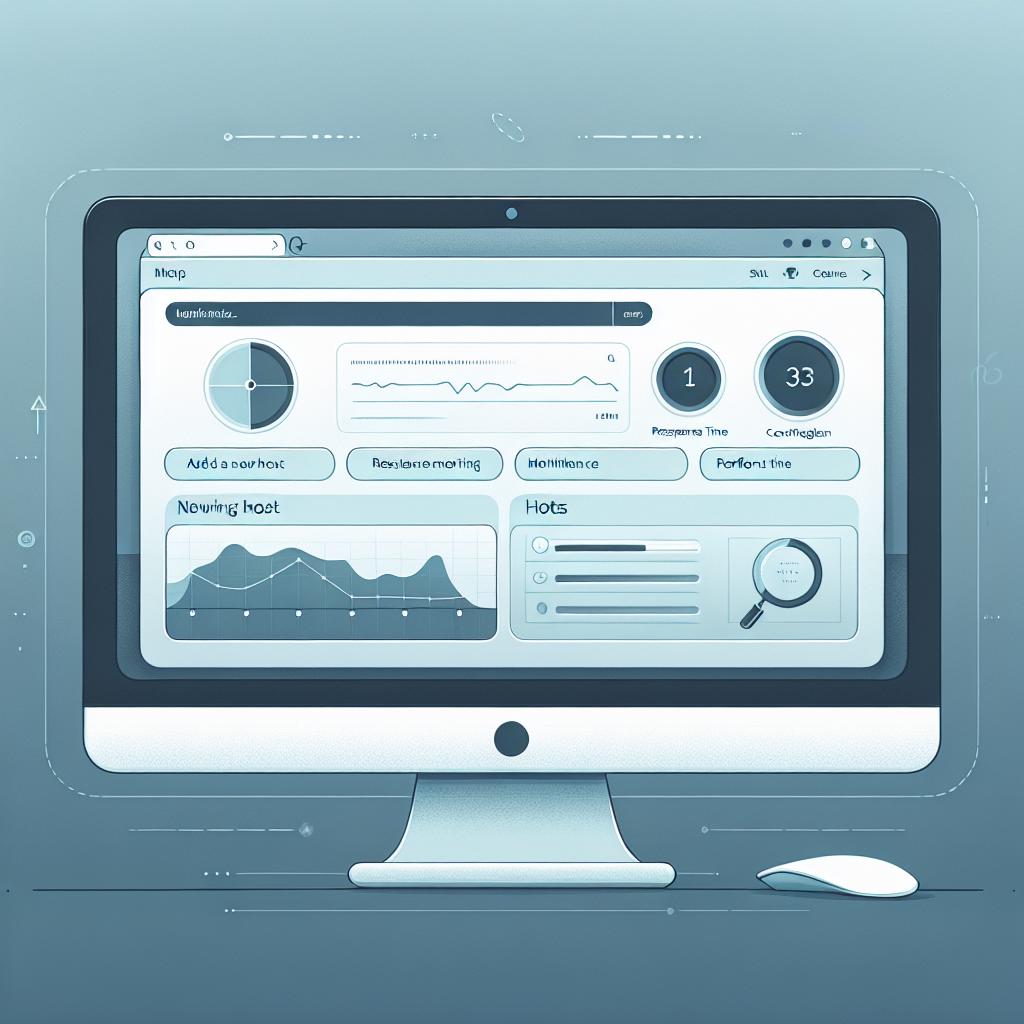Managing hosts effectively in a network is crucial for ensuring smooth operations and maintaining security. The Quantum Network Monitor Assistant can streamline this process by helping you add, monitor, and optimize hosts seamlessly. In this guide, we will walk you through using the assistant's tools to achieve just that.
Adding New Hosts for Monitoring
First, let’s start by adding a new host to be monitored. This step is essential to keep track of the performance and availability of your network services.
Example Interaction:
- User: "Add a new host with the address example.com using HTTP monitoring."
- Assistant: "To add the new host, please provide me with the email you'll use for notifications and the location of the monitoring agent."
- Parameters to Include:
- Address:
example.com
- Endpoint:
http (this is the type of service monitored)
- Email: Your email for alerts.
- Agent Location: Where the monitoring will be performed.
Final Command to Add Host:
{
"detail_response": false,
"address": "example.com",
"endpoint": "http",
"port": 0, // standard port for HTTP
"timeout": 59000,
"email": "[email protected]",
"agent_location": "LocalAgent"
}
**Assistant Response:** "Host example.com has been successfully added for HTTP monitoring."
### Editing Host Configuration
Once you have hosts added to your monitoring system, you may need to make adjustments to their configurations, such as updating the timeout settings.
**Example Interaction:**
1. **User:** "Update the timeout for example.com to 30 seconds."
2. **Assistant:** "Please confirm the authentication key to proceed with this edit."
- **Parameters to Include:**
- **ID:** The unique identifier of the host (which you receive upon adding).
- **Timeout:** `30000` ms (30 seconds).
**Final Command to Edit Host:**
```json
{
"detail_response": false,
"auth_key": "your_auth_key",
"id": 1, // or the correct ID for example.com
"timeout": 30000
}
**Assistant Response:** "The timeout for example.com has been updated to 30 seconds."
### Retrieving Monitoring Data
To assess the performance of your hosts, retrieving monitoring data is vital. This data can help identify any issues that need immediate attention.
**Example Interaction:**
1. **User:** "Show me the latest data for the host example.com."
2. **Assistant:** "Would you like detailed statistics or just the summary data?"
- **Parameters to Include:**
- **Address:** `example.com`
- **Dataset ID:** `0` (to get the latest data).
**Final Command to Retrieve Data:**
```json
{
"detail_response": true,
"dataset_id": 0,
"address": "example.com",
"id": 1 // if applicable,
"enabled": true,
"timeout": 30000, // optional, default value.
"port": 0,
"endpoint": "http",
"alert_sent": false,
"alert_flag": false,
"date_start": "2023-10-01T00:00:00Z", // optional
"date_end": "2023-10-31T23:59:59Z", // optional
"page_number": 1,
"agent_location": "LocalAgent"
}
**Assistant Response:** "Here is the latest data for example.com: Response time: 120ms, Status: Active."
### Conclusion
With the [Quantum Network Monitor Assistant](https://readyforquantum.com/?assistant=open), adding, configuring, and retrieving monitoring data of your hosts is streamlined and user-friendly. By following the steps outlined above, you can effectively manage your network hosts, ensuring optimal performance and security.
Don't hesitate to explore the full functionality of the [Quantum Network Monitor Assistant](https://readyforquantum.com/?assistant=open) by clicking the assistant icon at the bottom right of the page for more tips and tools to enhance your network management skills!