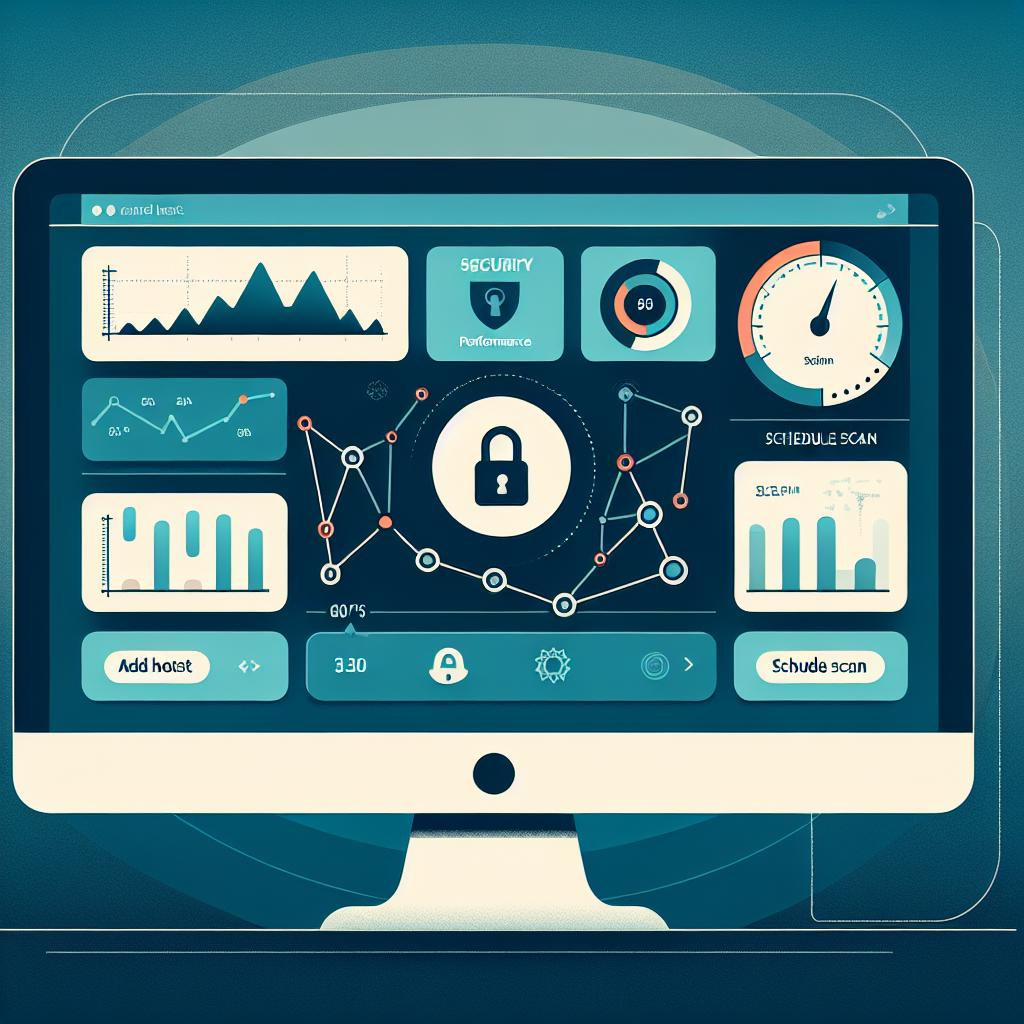In today's cyber landscape, proactive security measures are essential for identifying vulnerabilities before they can be exploited. By leveraging the Quantum Network Monitor Assistant, users can seamlessly integrate AI-driven security practices into their network monitoring routine. This blog post will guide you through setting up automated scans for both vulnerability detection and performance monitoring, ensuring your network remains secure and efficient.
Step 1: Add Hosts for Monitoring
Before scheduling your scans, you'll need to add the hosts you want to monitor. You can do this easily with the Quantum Network Monitor Assistant.
Example Interaction:
- User: "Add a new host with the address mywebsite.com using HTTP monitoring."
- Assistant: "Could you provide the port and timeout settings, or should I use the default ones?"
- User: "Use default settings."
- Assistant: "Host mywebsite.com has been successfully added for HTTP monitoring."
This initial setup is crucial as it forms the baseline for all future scans.
Step 2: Schedule Vulnerability Scans
To automate vulnerability scanning, you can initiate a request through the assistant. Specify the type of scan, the target address, and any additional parameters to tailor it to your needs.
Example Interaction:
- User: "Schedule a weekly vulnerability scan for mywebsite.com."
- Assistant: "Which agent location would you like the scan to be executed from? Here are your options: Local Agent, Scanner - EU, etc."
- User: "Use Local Agent."
- Assistant: "The weekly vulnerability scan for mywebsite.com has been scheduled. You will receive alerts with the results following each scan."
This way, you're set to receive regular updates on the security posture of your website without the need for manual intervention.
Alongside security, performance monitoring is critical to ensure your network operates smoothly. Just like you did with vulnerability scans, you can automate performance checks.
Example Interaction:
- User: "Set up daily performance monitoring for mywebsite.com using HTTPS."
- Assistant: "Please confirm the timeout settings for the monitoring."
- User: "Use the default timeout."
- Assistant: "Daily performance monitoring for mywebsite.com using HTTPS has been successfully set up."
This setup will allow you to track key performance metrics and identify potential bottlenecks.
Step 4: Retrieve Monitoring Data
To assess the effectiveness of your scans, periodically check the monitoring data. You can retrieve the latest results for both performance and vulnerability scans through the assistant.
Example Interaction:
- User: "Show me the latest data for mywebsite.com."
- Assistant: "Here is the latest data for mywebsite.com: Response time: 100ms, Status: Active, Vulnerability scan results: No vulnerabilities found in the last scan."
This ongoing visibility ensures that you stay informed about the security and performance health of your network.
Step 5: Manage and Edit Scans
If you need to change the frequency or parameters of your scans, the assistant can quickly edit these configurations for you.
Example Interaction:
- User: "Change the vulnerability scan for mywebsite.com to bi-weekly."
- Assistant: "The scanning frequency for mywebsite.com has been updated to bi-weekly."
This flexibility allows you to adapt your monitoring strategy based on evolving network needs or threat landscapes.
Conclusion
By utilizing the Quantum Network Monitor Assistant, users can create a robust framework for proactive security and performance monitoring that leverages automated scans. With just a few simple interactions, you can ensure that your network remains secure and operates at peak performance without the need for constant manual oversight.
To explore the capabilities of the Quantum Network Monitor Assistant further, click the assistant icon at the bottom right of the page and begin your journey toward a more secure and efficient network management experience!